How to download SalsaIsGood DVDs
This takes three simple steps: Purchase, Download and Watch.
|
How to Purchase the DVDs
Click on 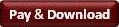 next to the DVD you wish to purchase. This will take you to a page where you can pay via Paypal or via your credit card..
Once your payment has been processed, you will receive a link by email. next to the DVD you wish to purchase. This will take you to a page where you can pay via Paypal or via your credit card..
Once your payment has been processed, you will receive a link by email.
|
How to download the DVDs
Clink on the link in the email and save the DVD file somewhere on your computer
Keep in mind that DVDs are large files. The download may take a few minutes. The reason these files are large is that you download an actual DVD from our site, not a single video clip. The reason why you download an actual DVD is that our products need the DVD menu controls to provide a number of interactive features.
The DVD file is in zipped format. Unzip the file you saved (your computer should know how to unzip the file; in case it did not, download this freely available program at http://www.7-zip.org)
You will see two folders: 'AUDIO_TS' and 'VIDEO_TS'
|
How to watch the DVDs on a TV set
Burn a DVD by copying the two folders to a blank DVD. The DVD will now be ready for your DVD player.
How to watch the DVDs on a computer
Any DVD player software will now play the DVD saved on your computer. You do not need to burn the DVD.
Several of our DVDs have some interactive features. To make the most of these features we recommend you use the following media-players.
Leawo DVD player (freely available here for Windows and here for Max)
XBMC (freely available here) is an excellent player both for PC and Mac. Highly reccomended (shareware, smooth transitions between loops, works very well)
alternatively, the following software, shoud already be in your computer
| |
PC |
Mac |
| Player |
Windows Media Player |
Standard Mac 'DVD Player' software |
| Notes |
To watch a DVD with WMP
launch Windows Media Player
click on File->Open
look for where you saved the DVD and open the folder 'Video_TS'
open the file VIDEO_TS.IFO, this will open the DVD main menu.
Once the DVD is playing, in the Windows Media Player control bar (close to the bottom), you will see appear a button called 'DVD' (at the leftmost part of the control bar). That includes all DVD controllers, as if it were a remote control on a TV DVD player, and you will be able to use all interactive menus. |
Several MAC users are not aware they have this software in the computer. Other Mac apps play video clips, but you need to use this software to watch any DVD (not just ours). |
|
Alternatively,
How to watch the DVDs on an Android device
Until recently, it was not possible to watch a DVD on a portable device. Portable devices, in general, play video clips, but not full DVDs with menus and interactive features. Now it is possible to do so on Android devices. You can do so by installing XBMC. as I wrote above, XBMC is an excellent player which work nicely on PC and Mac too. Highly reccomended.
download the Android version (ARM) of XBMC here. For additional versions and full tech information go here
go to the 'download' folder of your Android device and install XBMC.
copy the DVD folders to your Android device. Done!
To watch the DVD with XBMC
launch XBMC
click on Videos->Files-?Add Videos
Browse to find the location where you copied the DVD folders. Click on the folder and press Ok. This adds the folder to XBMC playlist
now you will see the folder 'Video_TS' on the XBMC play list (you can rename it if you wish), Click on it.
click on the file VIDEO_TS.IFO, This will open the DVD main menu.
Once the DVD is playing, just use the touch screen to control the interactive menus, as if you had a remote control. It works beautifully.
What about iPad and other iDevices?
Here, you will find a XBMC version for iDevices. However, it works only if you jailbreak your device, which we do not recommend. If you do, you can follow the same process as described above for Android devices. In other words, there is nothing in our DVDs which prevent them from working on iDevices. It is Apple which decides what software should run on their devices and what content you can watch
|
Are you having troubles ordering? Is this not clear?
Please let us know, bye-mail... Don't be afraid to ask... We will help!
|
